Trying to claim your business on Apple Maps Connect but having difficulties with the phone number verification?
Here’s your step-by-step guide:
Before submitting your business listing to Apple Maps Connect, you need to verify your business’s phone number. You’ve filled in all your business details, but you’re not receiving the verification call? We’re going to run you through the process, step-by-step.
Below is Callmaster Mobile’s primary number:
The number is correct, but unfortunately we never received a call from Apple.
If, like Callmaster Mobile, your phone system has an IVR Menu, e.g. ‘Press 1 for Sales, Press 2 for Support, Press 3 for Accounts…’, you too may have some trouble getting Apple to verify your primary business number.
To fix the issue, you will need to change your ‘primary business number’ to a direct dial telephone number belonging to a member of staff. By doing so, the automated Apple system can go straight through without becoming confused by your system’s IVR menu. If you have access to your portal, you can also fix the issue by temporarily switching off your IVR Menu. We recommend you get in touch with your provider to do so.
Apple will then phone the direct dial of your choice and give you a 4 digit pin number for verification. You will receive a confirmation email shortly after completion.

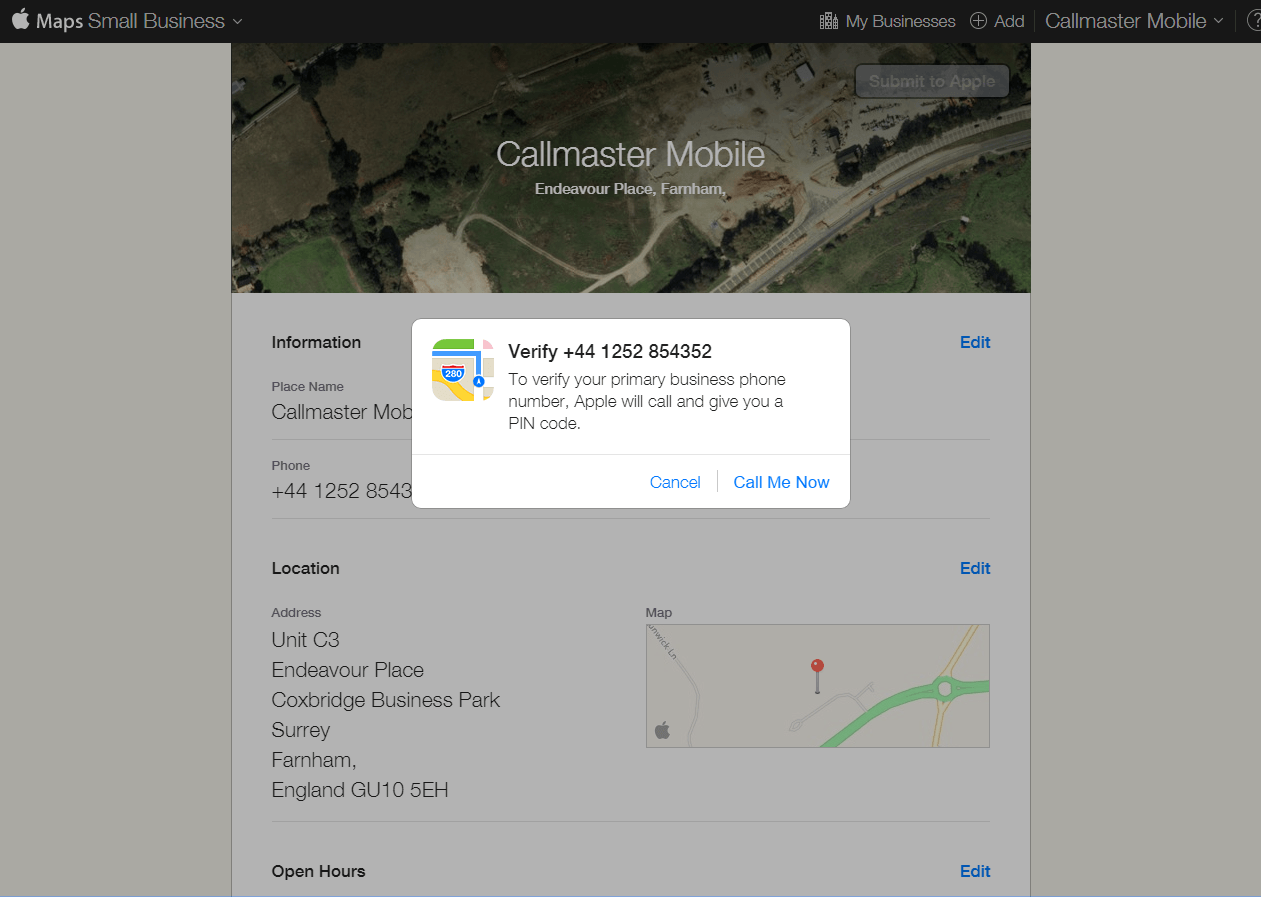
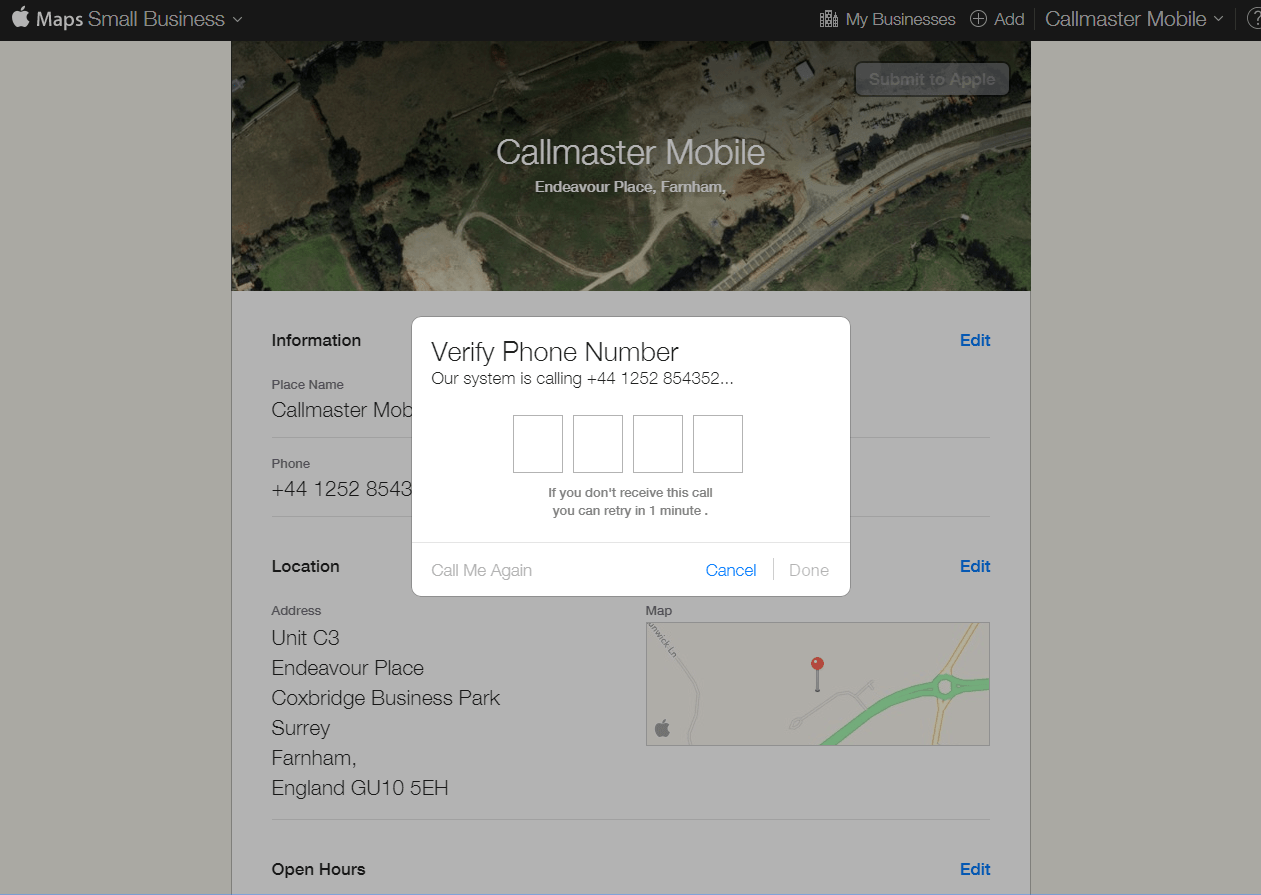
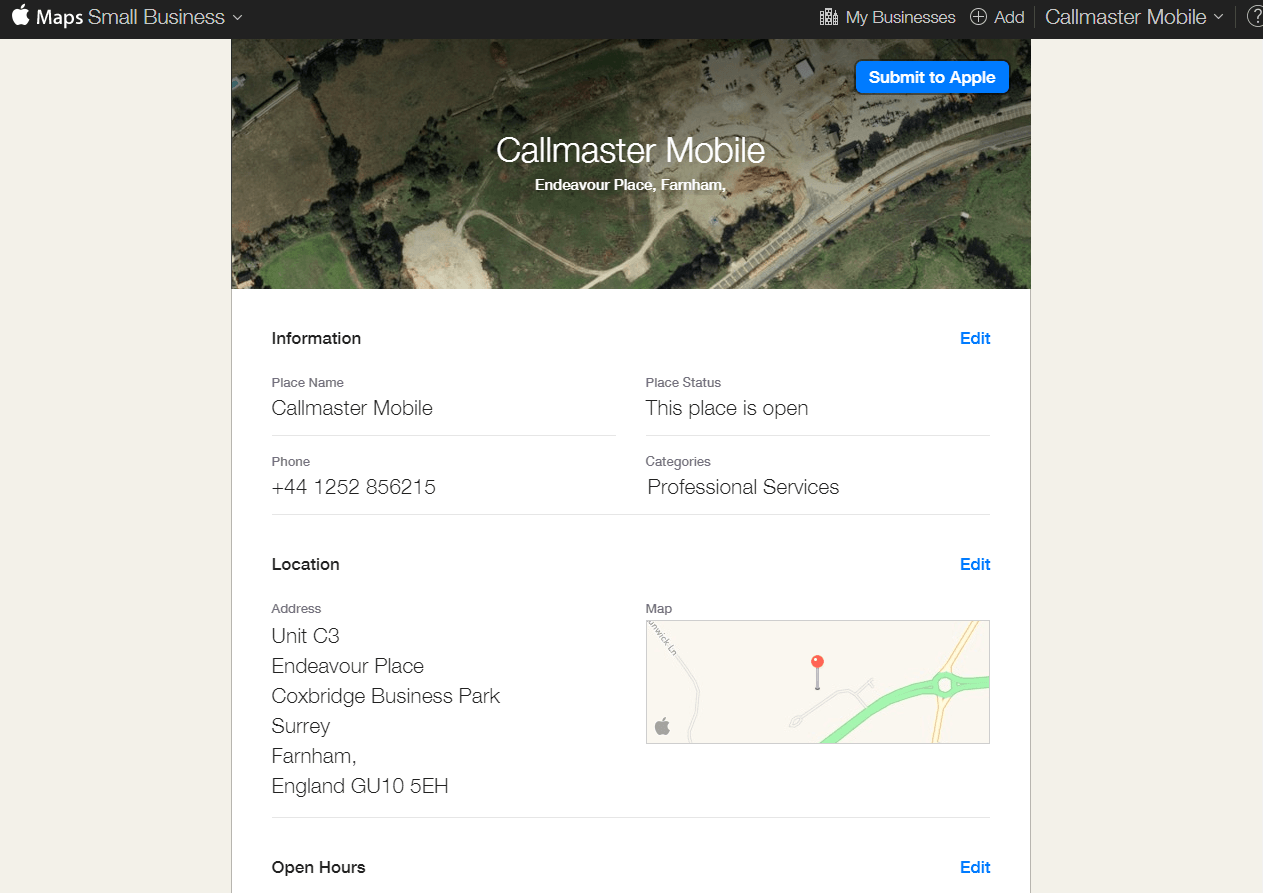
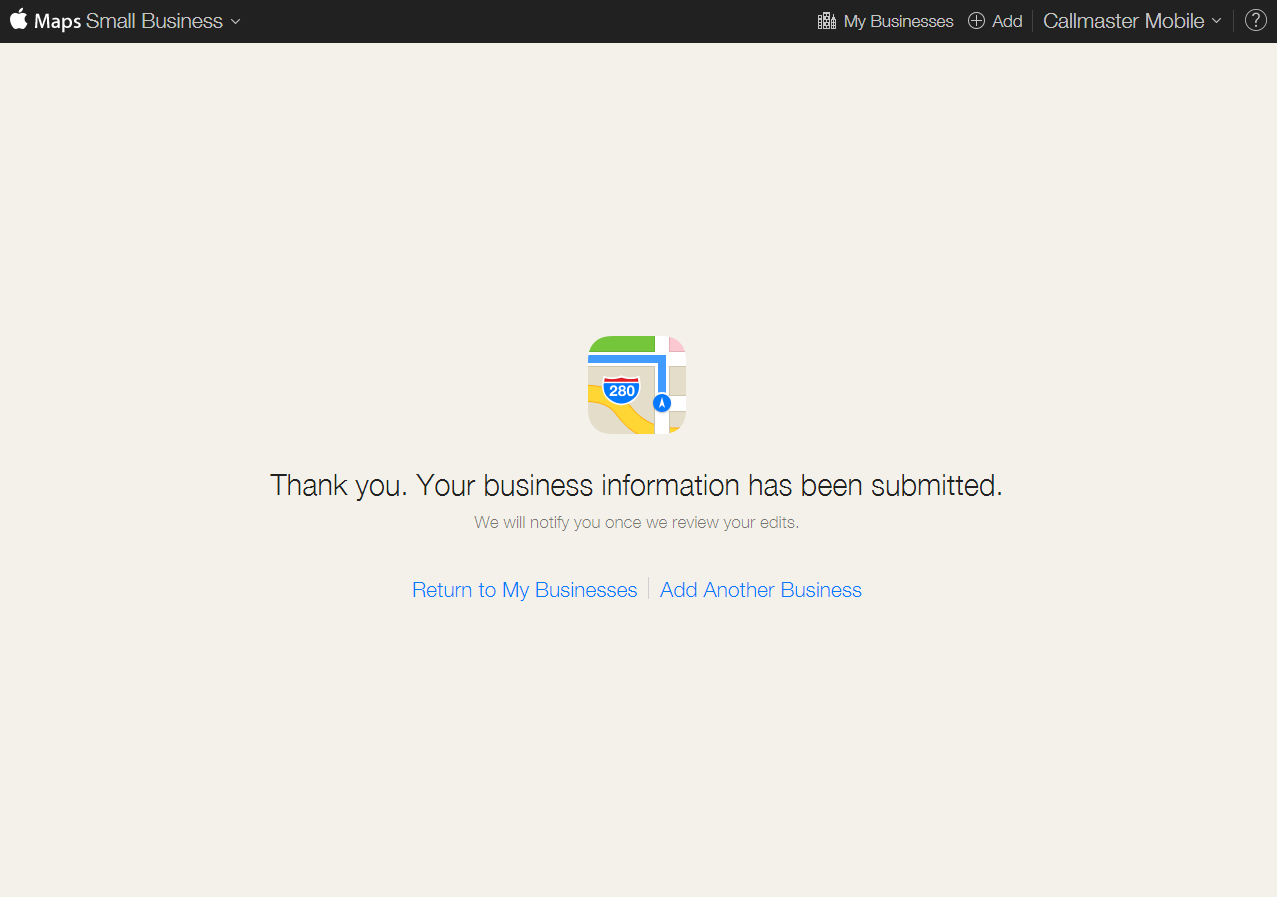
One thought on “Step-by-step guide on how to fix Apple Maps Connect phone number verification”
Comments are closed.