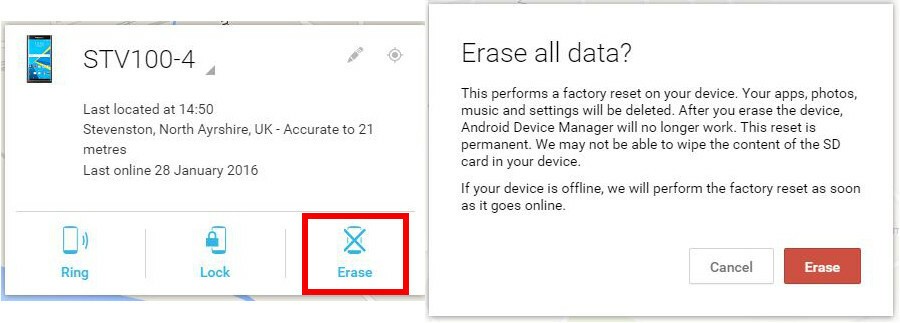BlackBerry Priv Tips and Tricks
How to enable Wi-Fi Calling on your BlackBerry Priv
Wi-Fi calling gives you the ability to make and receive calls and texts over Wi-Fi. By doing so, you can stay connected even in areas with weak or no mobile reception. To set up Wi-Fi Calling on your Priv, simply follow the steps below:
- Swipe down from the top of your screen once using two fingers, or twice using one finger.
- Tap
> More > Wi-Fi calling.
- Turn on the Wi-Fi Calling switch.
- To see when your device will make Wi-Fi calls, turn on Wi-Fi Calling Status.
- Tap Wi-Fi calling preferences > Connection preferences.
- To use a Wi-Fi network, even when you have a cellular signal, tap Wi-Fi preferred.
- To never use a cellular network and only use a Wi-Fi network, tap Wi-Fi only.
- To only use a Wi-Fi network for calls when you don’t have a cellular signal, tap Cellular network preferred.
Please note: Depending on your service provider, this feature may or may not be supported. If you’re unsure whether or not they support Wi-Fi Calling, please contact them for more information.
How to disable a pre-installed app on the BlackBerry Priv
Although there are some apps that cannot be un-installed, you can disable them if they are no use to you. To do so, open the app drawer from your home-screen (the white circle with 6 dots, near the bottom center of your display), then tap and hold the app you would like to disable. You’ll see two options at the top of the screen ‘App Info’ or ‘Disable’, you can then drag your chosen app to Disable. A prompt will appear to verify your decision, to which you need to tap OK.
Alternatively, can also head to Settings > Apps > Downloaded and select the apps you would like to disable and/or un-install.
How to find, lock or erase your BlackBerry Priv from Android Device Manager
The Android device manager works in the same way that BlackBerry Protect does for BlackBerry 10 smartphones, allowing you to find your device’s approximate location, ring your device and lock your device or erase it remotely. Putting your mind at rest if you have lost your device or would like to protect your private data from being accessed if your Priv has been stolen.
Using Android Device Manager:
- Go to http://google.com/android/devicemanager
- Sign in with your Google account
- If this is the very first time you have logged into the Android Device Manager console, you may see a Welcome window, just click on Accept.
- The location of you BlackBerry Priv will be shown to you on a map
- You’ll also be given a breakdown that includes
- Time device was last located
- Location of your device
- Date your device was last online
- You’ll also find three other options you can carry out
- Ring – your device will ring for a full 5 minutes – even if your device was previously set to silent.
- Lock – You can set a lock your device with a message that will replace your current lock screen and override any password you have set.
- Erase – This will perform a factory reset, completely erasing all data on your BlackBerry Priv, and you will no longer be able to use Android Device Manager to locate your phone. We recommend Erase as a last resort.
- Lock – You can set a lock your device with a message that will replace your current lock screen and override any password you have set.
- Ring – your device will ring for a full 5 minutes – even if your device was previously set to silent.
Please bear in mind that for this service to work, your Priv will need to be powered on.
How to power manage your BlackBerry Priv emails:
Mark all your messages as read: A BlackBerry favourite. In Hub, press and hold the date. Everything prior to that date will be selected. Tap the three dot menu button in the top right-hand corner and you have the option to delete or mark as read.
Change swipe actions: In BB Hub you can swipe left or right to action an email. This action is customisable, however. Head into Hub > Settings > Left/Right Swipe Gesture and you get the option for delete, snooze, flag, file, mute, or mark as read.
Delete from Hub and server: You can swipe to delete. This can just be to remove messages from BB Hub, but you can set it to delete from the server too, ideal for killing spam. Head into Hub > Settings > Delete on to select your preference.
Automatic image download: Images not showing in emails? You need to turn on that option in Hub > Settings > Download images automatically.

 >
>